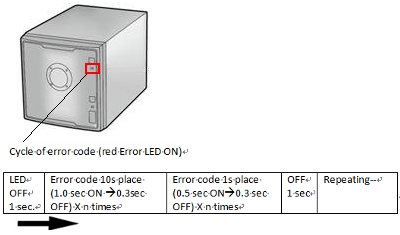[Answer ID: 12769]
What do the error codes/information codes indicate? (LS-QVL series)
|
Diagram and Layout |
During normal operation, the power LED will glow blue when LinkStation is turned ON. The power LED goes out when LinkStation is turned OFF.
|
Blinking Orange/Amber Power LED (information code) |
The Power LED flashes orange with information codes. The way it flashes indicates the message.
Note: The error may also be viewed from NAS Navigator2.
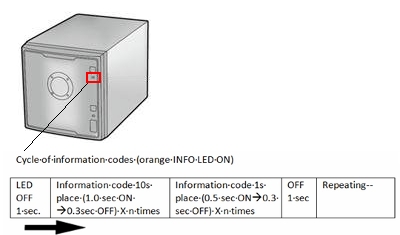
| Place of information code | Status | Display example |
| 10s place of information code | The LED illuminates for 1.0 seconds every 0.3 seconds. The number of flashes is the tens place of the error code. |
I23 |
| 1s place of information code | The LED illuminates for 0.5 seconds every 0.3 seconds. The number of flashes is the ones place of the error code. |
| Information code | Descriptions |
| I10 | The internal temperature for the LinkStation may exceed the allowable value. Do not place objects in the area around the LinkStation, or install at a cooler location. |
| I11 | The invalid sectors of the hard drive may reach a dangerous level. Replace the hard drive. |
| I12 | The RAID array is being degraded mode. |
| I13 | The RAID array is being formatted. |
| I14 | The RAID array is being checked. |
| I15 | The error status of the RAID array is being investigated. *Data transfers will be slower than usual until this is complete. |
| I16 | The RAID array is being created. |
| I17 | The RAID array is being resynchronized. *Data transfers will be slower than usual until this is complete . |
| I18 | The RAID array is being reconfigured. *Data transfers will be slower than usual until this is complete. |
| I19 | The RAID array is being erased by filling 0 in the array. |
| I20 | Formatting the hard drive. |
| I21 | Checking the hard drive. |
| I22 | Erasing the data of the hard drive. |
| I25 | Updating the firmware. *Do not turn LinkStation OFF during the update. |
| I26 | Initializing the settings in the Web Admin interface. |
| I27 | Checking a USB hard disk. |
| I28 | Formatting a USB hard disk. |
| I32 | Appears when RAID rebuilding or formatting on the web Admin interface is necessary after replacing the hard drive. Rebuild or format the RAID array in the LinkStation's Web Admin interface. |
| I46 | Data is being transferred or RAID is being migrated. Do not turn off LinkStation. |
| I47 | Data is being transferred or RAID is being migrated. Do not turn off LinkStation. |
| I52 | A new firmware version has been released. Update the firmware. |
|
Blinking Red Power LED (error code) |
The Power LED flashes red if the LinkStation experiences an error. The way it flashes indicates the type of error.
Note: If there is an error, open NAS Navigator2. It may have an error message displayed.
|
|
| Place of error code | Status | Display example |
| 10s place of error code | The LED illuminates for 1.0 seconds every 0.3 seconds. The number of flashes is the tens place of the error code. |
E22 |
| 1s place of error code | The LED illuminates for 0.5 seconds every 0.3 seconds. The number of flashes is the ones place of the error code. |
| Information code | Descriptions |
| E04 | Firmware is failed. Contact Buffalo technical support for assistance. |
| E10 | Operating from UPS battery. The LinkStation will be shut down normally. After the LinkStation shuts down, ensure that power is supplied to the UPS. Check the power supplied to the UPS, and if there is no problem, turn on the power for the LinkStation. |
| E11 | Fan Error. The fan is spinning too slowly or has stopped. Move the unit to a cool place with good airflow and no objects blocking the fan. If the LED still turns on, contact Buffalo technical support for assistance. |
| E12 | The system temperature has exceeded the safety value. Check that there are no objects around the LinkStation, or install at a cooler location. |
| E13 | An error occurred in the RAID array. Operation will continue, but in degraded mode.in RAID1, 5 and 10 modes. Replace the failed drive as soon as possible. After replacement, rebuild the RAID array by following the setup screen after starting the LinkStation. |
| E14 | The RAID cannot be mounted. Perform disk checking of the RAID array on the web Admin interface of LinkStation. |
| E15 | The invalid sectors of the hard drive have reached a dangerous level. Replace the hard drive indicated by the red status LED. |
| E16 | Hard drive cannot be found. The hard drive is not connected, or maybe failed. Set the hard drive again after shutting down the LinkStation. |
| E22 | Mounting of the hard drive failed. Format the hard drive. If the error still appears after formatting and restarting, replace the hard drive. If the error still appears, contact Buffalo technical support for assistance. |
| E23 | An error occurred, and the hard drive was removed from the RAID array. Click here to see how to solve it. |
| E30 | An error occurred, so hard drive X was removed from the RAID array. Replace hard drive X. For details, see the separate sheet "Hard Drive Replacement Procedure". |
|
Status LED 1-4 |
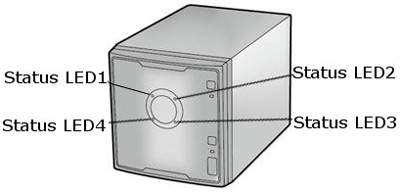
Solid green:
Normal state. This flashes during access. )
Solid red:
An error occurred in the hard drive. Replace the hard drive indicated by the drive number that is lit red.
|
Function LED |
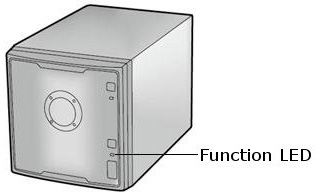 |
Solid blue:
- When installing a USB device
When the USB device is recognized, the Function LED is lit blue (for about 60 seconds).
After the Function LED is lit blue, the USB device can be accessed. - When removing a USB device
To remove a USB device connected to the LinkStation, hold down the Function button for at least three seconds. The LED turns solid blue. Once the solid blue of Function LED turns off, remove the USB device. - When starting DirectCopy
After the USB device is connected, pressing the LinkStation Function button while the Function LED is solid blue (about 60 seconds) copies the data from the USB device to the DirectCopy folder.
Blinking Blue:
- During execution of DirectCopy
The LED flashes blue during the DirectCopy operation. Pressing the Function button again during the DirectCopy operation cancels it. - During LinkStation setting initialization
Turning on the Power button while holding down the Function button causes the LED to flash blue (for 1 minute). Pressing the Function button while the LED is flashing blue performs the initialization process.
|
Function LED |
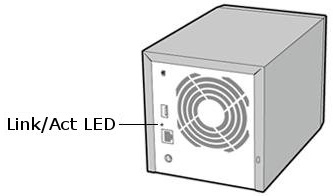 |
Solid green: Linking
Blinking green: Accessing
Details