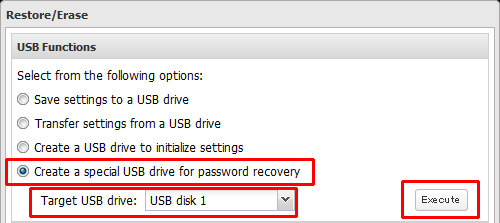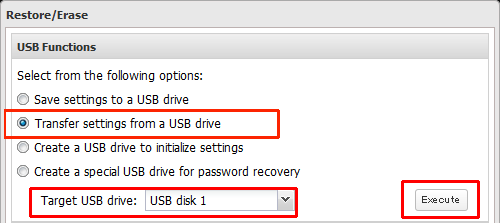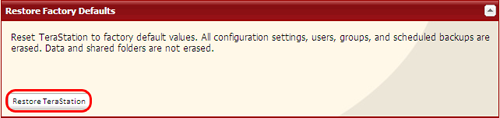[Answer ID: 14931]
How to Reset the Password for the TeraStation
TeraStation TS4000, TS5000, and TS7000
TeraStation TS-8VHL, TS-6VHL, TS-QVHL, TS-WVHL, TS-RVHL
TeraStation TS-TGL / TS-HTGL / TS-RHTGL / TS-ITGL / TS-RITGL / TS-DHTGL / TS-X series
Saving Settings
Create a USB memory device that can be used to reset the password.
| 1. |
In Settings, click [Management].
|
||||||
| 2. |
Click
|
||||||
| 3. |
Connect the USB memory device with the saved settings to a USB 2.0 port of the TeraStation (not a USB 3.0 port).
Notes:
|
||||||
| 4. |
From “Target USB drive”, select the USB memory device that is connected to the USB 2.0 port of the TeraStation.
|
||||||
| 5. | Select [Create a special USB drive for password recovery]. This USB memory device will reset the TeraStation administrator password to the default password, then click [Execute]. | ||||||
Troubleshooting:
If the settings are not saved to the USB memory device successfully, you may receive the error message “The specified operation cannot be executed”. Verify:
| • | The device is connected to a USB 2.0 port, not a USB 3.0 port. |
| • | The device has a capacity of 1 GB or larger. |
| • | The device is not write-protected. |
| • | The device does not have read-only partition. |
| • | The device does not have encryption feature which needs password for writing. |
Recovering Settings from Settings During TeraStation Operation
Notes:
| • | Settings for TeraStations other than the TS4000, TS5000 or TS7000 cannot be saved or recovered by this function. |
| • | The firmware version of the TeraStation where the settings were saved is updated automatically. |
| 1. |
Connect the USB memory device with the saved settings to a USB 2.0 port of the TeraStation (not a USB 3.0 port).
|
| 2. |
In Settings, click [Management].
|
| 3. |
Click
|
| 4. |
From “Target USB drive”, select the USB memory device that is connected to the USB 2.0 port of the TeraStation.
|
| 5. |
Select “Transfer settings from a USB drive”, then click [Execute].
|
Recovering with the Boot Mode Switch (TS4000 and TS5000)
The boot mode switch is on the rear panel. You can recover by changing this switch when starting the TeraStation.
Notes:
| • | Settings for TeraStations other than the TS4000 or TS5000 cannot be saved or recovered by this function. |
| • | If the settings are recovered when the TeraStation is started, recovery is possible only in the TeraStation where the settings were saved. |
| • | The firmware version of the TeraStation where the settings were saved is updated automatically. |
| 1. |
Connect the USB memory device with the saved settings to a USB 2.0 port of the TeraStation (not a USB 3.0 port).
|
| 2. |
Set the boot mode switch to "USB".
|
| 3. |
Press the power button to turn on the TeraStation.
|
| 4. |
When the message "Recovery I41 PushFuncToStart" appears on the LCD panel, press the function button.
|
| 5. |
Setting recovery starts. The TeraStation automatically shuts down when recovery is complete.
|
| 6. |
After shutdown, “Recovery I39 Change Boot” is displayed.
|
| 7. |
Set the boot mode switch to "HDD".
|
| 8. |
Press the power button to start the TeraStation. |
To initialize the TeraStation to its factory defaults, follow this procedure. Initializing the TerStation will reset the configuration (included password) to its initial factory defaults.
| 1. |
In Settings, navigate to [System] - [Restore/Erase] - [Restore Factory Defaults].
|
| 2. |
Click [Restore TeraStation].
|
| 3. |
The “Confirm Operation” screen will open. Enter the displayed number, then click [Apply].
|
| 4. |
The TeraStation will be restored to its factory default settings. |
Open or remove the front panel, then hold down the reset button for five seconds. The device will start beeping.
This initializes settings for IP address, Ethernet frame size, admin username and password, SSL key, port trunking (default is off), and network services.
Notes:
| • | To disable resetting the admin password from the reset button, navigate to [System] - [Restore/Erase] - [Restore Factory Defaults] - [Modify Settings], select [Keep current admin password], and click [Save]. |
| • | If you disable resetting the admin password from the reset button, you can no longer configure the TeraStation if you forget the password. Write down your password and keep it in a safe place. |
Hold down the init button on the rear for 10 seconds. The Diag LED will start flashing. All settings have been changed to default.
Details