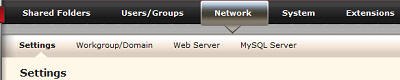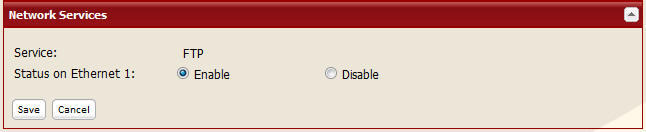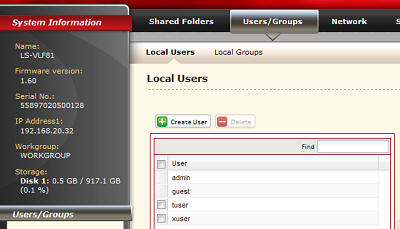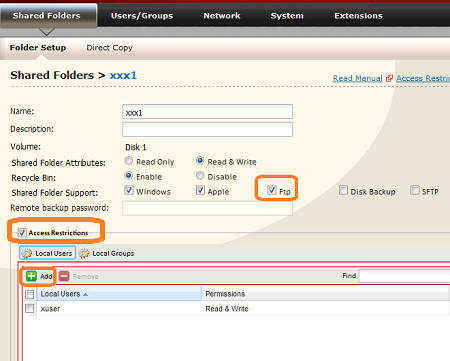[Answer ID: 14673]
How to: Setup and enable FTP server on LinkStation or TeraStation?
| 1. |
Start (NAS Navigator2 to launch) a web browser and Log in to management Web UI.
|
| 2. |
Navigate to [Network] - [Settings].
And enable FTP service.
|
| 3. |
Create a User account for Shared (FTP) folder access. Navigate to [Users/Group] - [Local Users], then click [Create User].
|
| 4. |
Navigate to [Shared Folder] - [Folder Setup]. Create a new folder or change an existing shared folder option: Set FTP check box option to enabled.
|
Next, click "Access Restrictions" check box to Enable Access restrictions. Click [Add] check box to assign user who are allowed to access this folder.
Note:
The FTP console log-in starts at root directory. FTP Directory path is:
| Shared Directory Path is: in LinkStation: /disk_volume/shared_folder_name/ in TeraStation: /mnt/disk_volume/shared_folder_name |
Example: If disk volume is "array1" and shared folder is "ShardFTP"
the full path for LinkStation is:
/array1/ShardFTP/
the full path for TeraStation is:
/mnt/array1/ShardFTP/
Details