[Answer ID: 14511]
Surveillance Server - How to Back Up Recorded Video to Another TeraStation
Follow this procedure to back up recorded video data to another TeraStation.
| Note: | A separate Surveillance Camera License Pack must be purchased to do this. |
| 1. |
Click [Start] - [BUFFALO] - [BUFFALO Surveillance Server] - [Data Service Policies]. For Windows 8, click the [Data Service Policies].
|
||
| 2. |
Click [OK].
|
||
| 3. |
Click the "Source" tab and select the TeraStation where the recorded video data is saved under "Vault".
|
||
| 4. |
Click the "Destination" tab, then select the TeraStation where you want to move the data from "Vault".
|
||
| 5. |
Set the job execution date and time from the "Scheduling" tab. For example, the settings below are made to repeatedly execute the backup job every hour. Select "Repeatedly at a defined interval" and "Every hour".
|
||
| 6. |
Click
|
||
This completes the settings for backing up video to another TeraStation.
Details

 and when the Create a Policy screen opens, enter "DuplicateTest" into the "Policy Name" field, select "Duplicate", and click
and when the Create a Policy screen opens, enter "DuplicateTest" into the "Policy Name" field, select "Duplicate", and click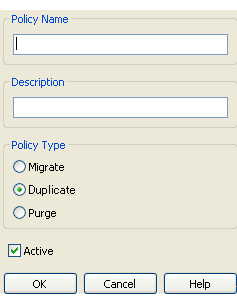
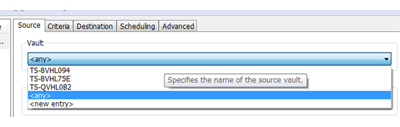
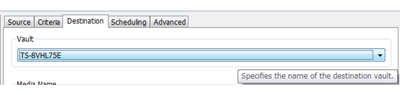
 , and register the policy.
, and register the policy.