[Answer ID: 14510]
Surveillance Server - How to Movie Recorded Video Data to Another TeraStation
Follow the procedure below to move (migrate) the recorded video data to another TeraStation.
| Note: | A separate Surveillance Server License Pack must be purchased to do this. |
| 1. |
Click [Start] - [BUFFALO] - [BUFFALO Surveillance Server] - [Data Service Policies]. For Windows 8, click the [Data Service Policies].
|
| 2. |
Click
|
| 3. |
Click the “Source” tab. Under "Vault", select the TeraStation where the recorded video data is saved. Select "Any" to migrate recorded data on all network-connected TeraStations.
|
| 4. |
Click the “Destination” tab to select which TeraStation you want to move the data from "Vault" off of.
|
| 5. |
Set the migration date and time on the "Scheduling" tab. To execute migration every hour, select "Repeatedly at a defined interval" and "Every 1 hour".
|
| 6. |
Click
|
This completes the settings for moving recorded video to another TeraStation.
Details

 , and when the Create a Policy screen is opened, enter "MigrateTest" into the "Policy Name" field, select "Migrate", and click [OK].
, and when the Create a Policy screen is opened, enter "MigrateTest" into the "Policy Name" field, select "Migrate", and click [OK].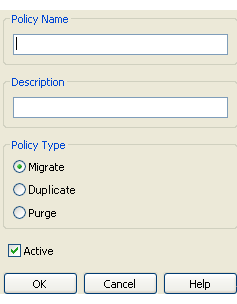
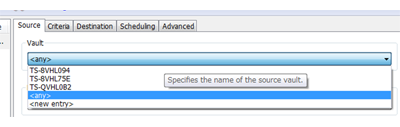
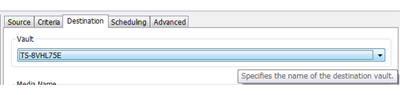
 , and register the policy.
, and register the policy.