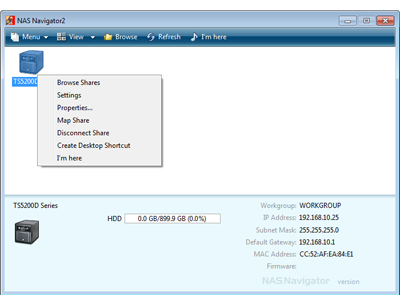[Answer ID: 14140]
How to: Connect a TeraStation or LinkStation directly to a PC
Created 05/30/2012 14:26 | Updated 07/17/2014 08:56
| 1. |
Connect the Ethernet cable from PC LAN port to the NAS device.
|
| 2. |
For a PC, double-click the NAS Navigator2 will start.
|
| 3. |
Click [Refresh].
|
NAS Navigator2 will proceed by setting up Automatic IP.
The device and Client PC will be assigned an IP using UPnP "Auto IP" setup.
You can access the device by right-clicking your TeraStation or LinkStation's icon and select "Settings" or "Browse Shares".
Leave your PC adapter setting in DHCP client mode: Obtain IP automatically.
You can check adapter settings:
| a. | On Windows, right-click on Ethernet adapter (usually Local Area Connection) and choose properties. |
| b. | Under "Components Used By This Connection", double-click [Internet Protocol (TCP/IP)]. Leave it as Obtain IP automatically. |
Details
Products
OS / Hardware
Was this answer helpful?
Please tell us how we can make this answer more useful.

 icon. For Mac OS, click the
icon. For Mac OS, click the  icon in the Dock.
icon in the Dock.